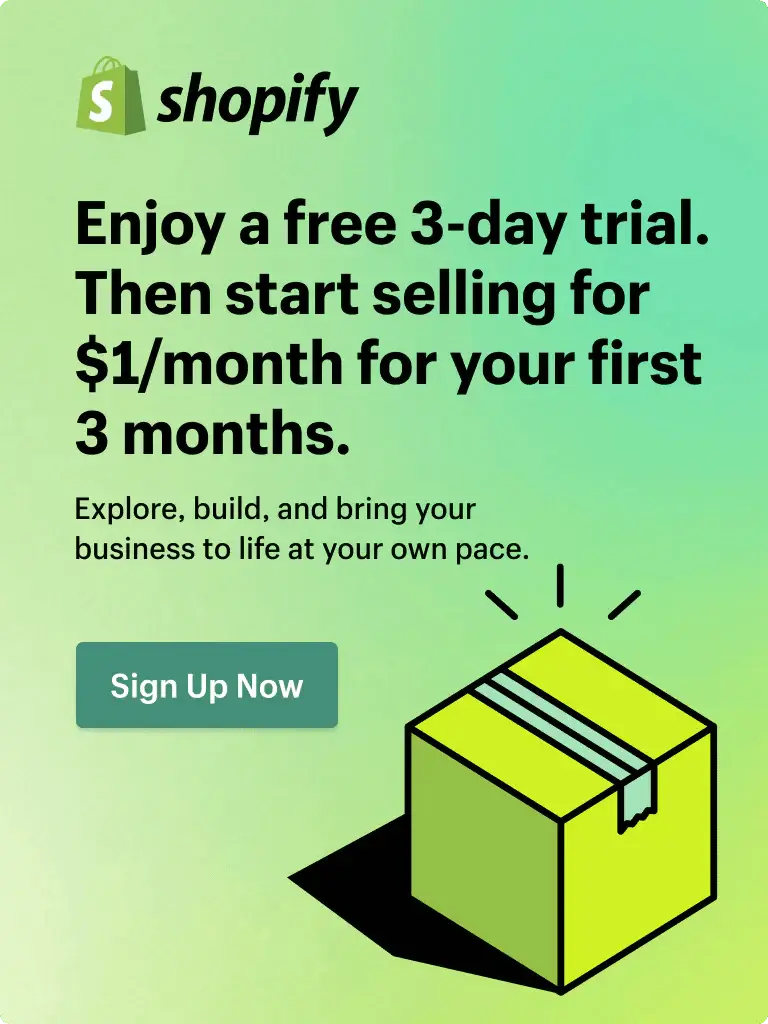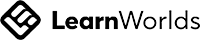13 JANUARY, 2025 • PAGEFLY
Shopify Free Trial 2025: Claim 3 days free and 1 Dollar For 1 Month
Last updated on Jan 13, 2025, the Shopify free trial will last for 3 days, and then only $1/month for the first 3 months on select plans.
You can take advantage of this period to try Shopify plans, design, test your store, and add products while creating SEO-tailored content to help you sell online more effectively once you launch. Let’s dive in!
Start for free. Then get your first 3 months for $1/month.
Trusted by over 1,750,000 businesses worldwide
Updated Jan 13, 2025
This new Shopify pricing model is much better from an investment standpoint. It reduces the initial financial commitment, allowing you to explore the platform's features with minimal risk.
I. Get the Shopify free trial
To claim this, simply hit the button “Start free trial”. You can find the deal here: https://www.shopify.com/commerce-coach/pagefly
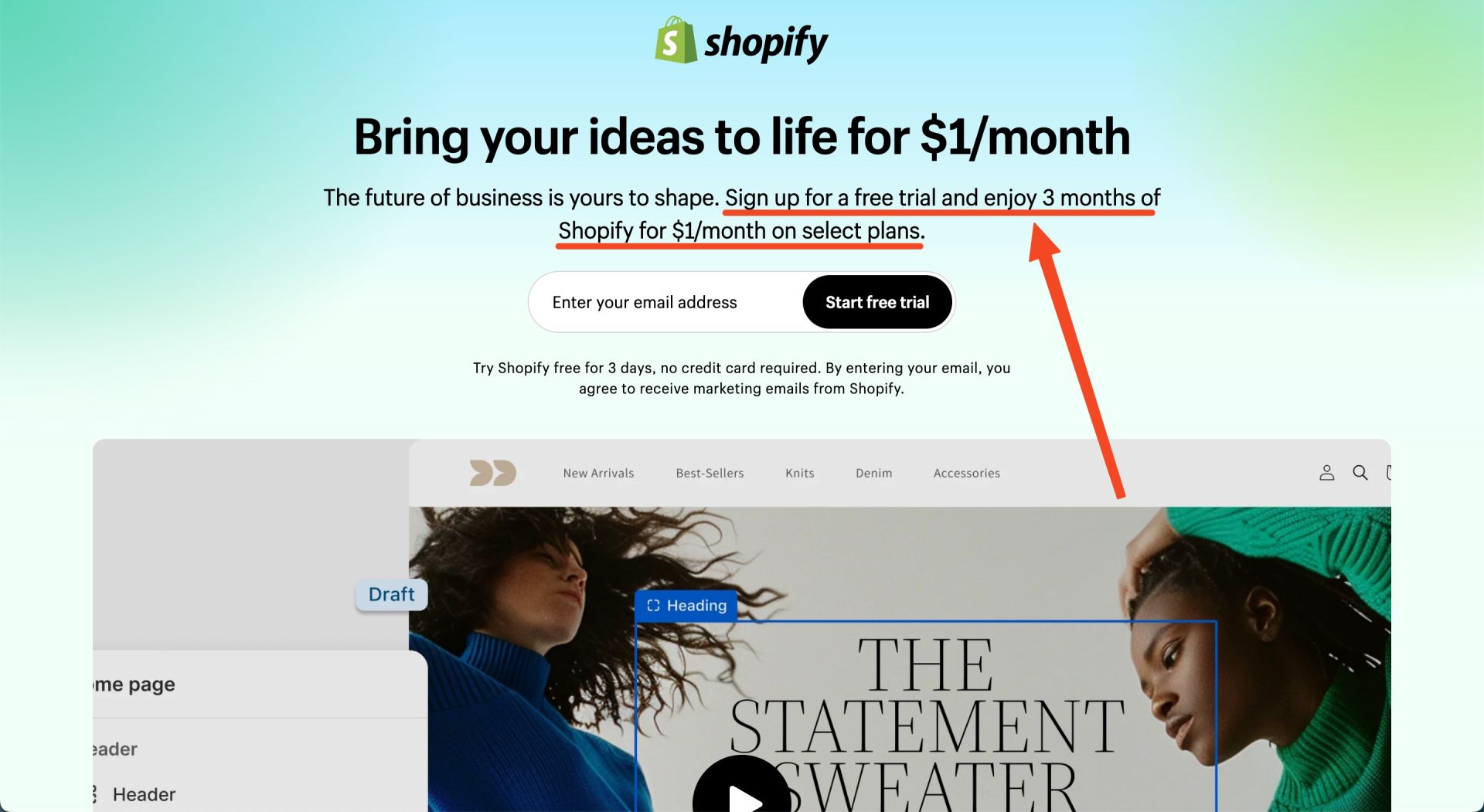
A new page will open up where Shopify needs a bit of information to set up your account.
Step 1
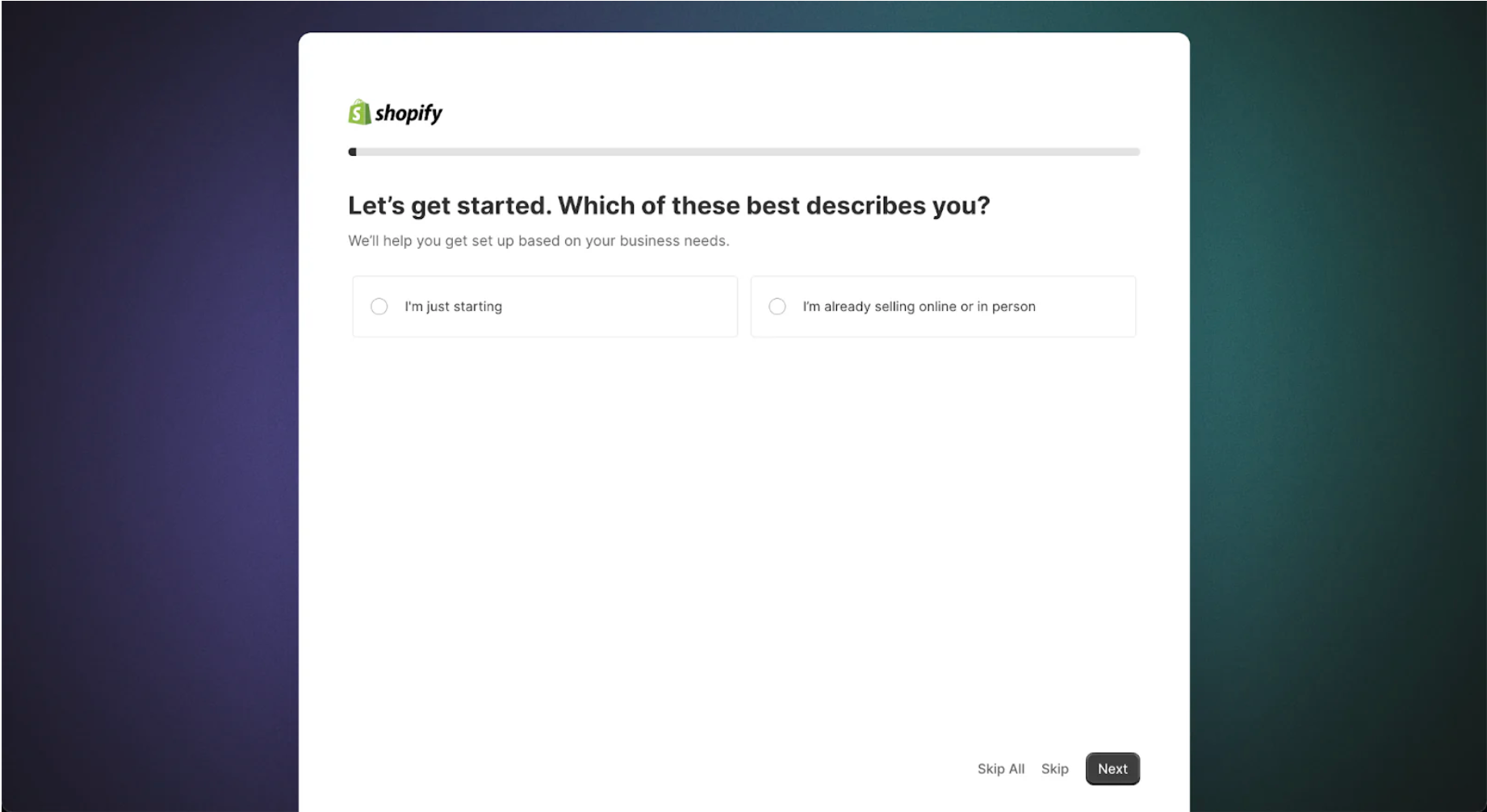
Thinking about making the switch to Shopify? They've got you covered. Shopify offers a seamless transition for those already selling online. If you're already selling online on another platform or in person, Shopify will pre-set your store to migrate your existing business.
However, if you're starting from scratch, choose “I’m just starting” and then click Next.
Step 2
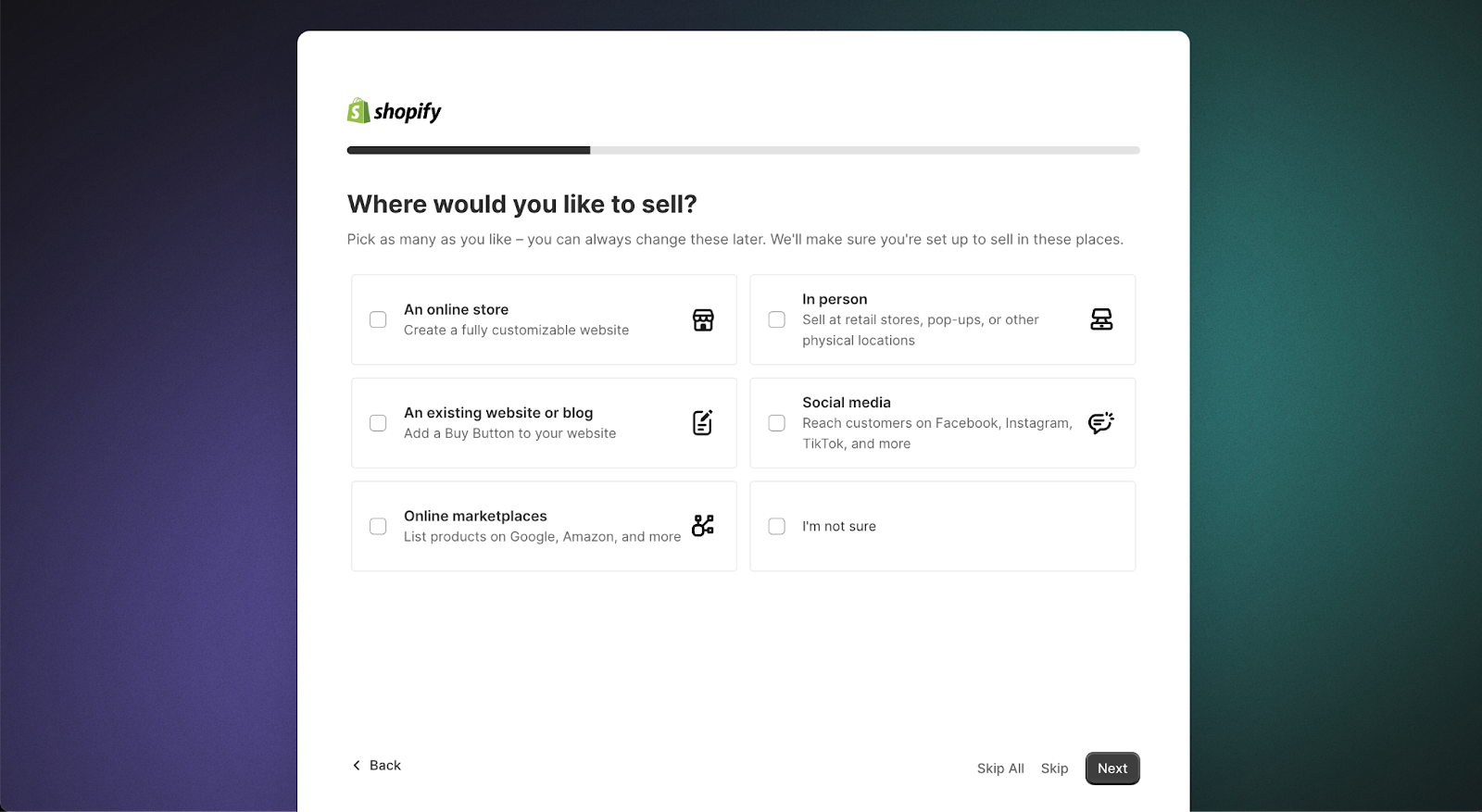
Here’s where it gets exciting - deciding where you’ll showcase and sell your products. Choose the option that aligns best with your vision:
-
- An online store: If you’re focusing solely on creating an awesome eCommerce website, this is the ideal option for you.
-
- An existing website or blog: It will let you add a buy button to your current site or blog. It’s a smooth way to merge Shopify with your current website or blog.
-
- Online marketplaces: For selling on platforms like eBay, Amazon, or Google. By doing this, Shopify gears up to sync your store with multiple sales channels.
-
- In person: If you have or are planning a retail store or any physical location. This is a great option for syncing your physical sales with Shopify’s system.
-
- Social media: To sync your Shopify store with Facebook, Instagram shops, or other social media platforms.
Step 3
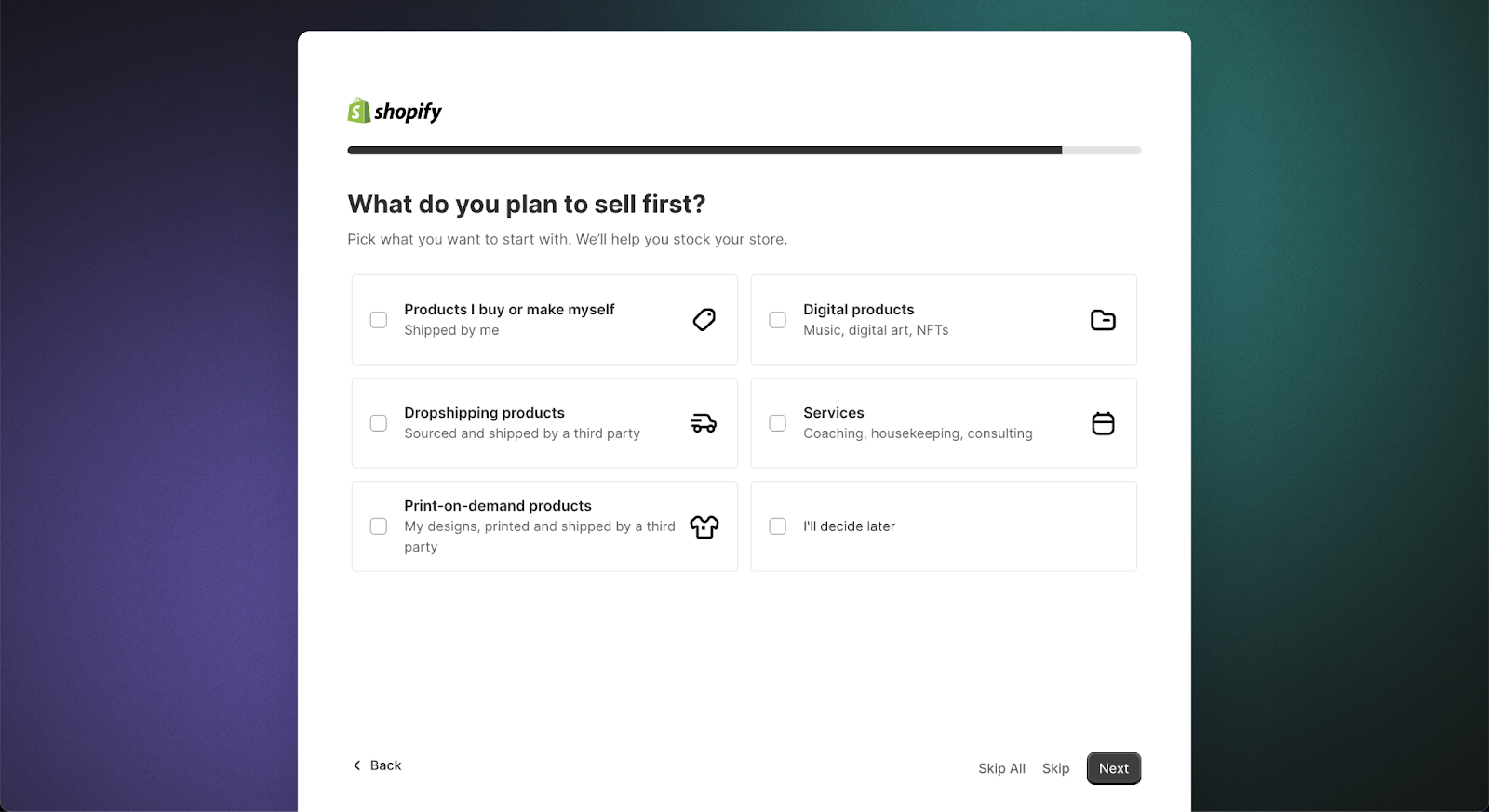
Here, you'll need to choose what products you want to start selling. Shopify will then guide you on how to stock your store accordingly.
-
- If you're selling products that you buy or make yourself, and you'll handle shipping and delivery, select this option.
-
- For those selling digital products like music, eBooks, or art, choose the digital products option.
-
- The same approach applies to Services, Dropshipping, and Print on Demand options.
If you're still figuring things out, no problem. You can move on to the next steps and decide later. It's all about giving you the flexibility to shape your store at your own pace.
Step 4
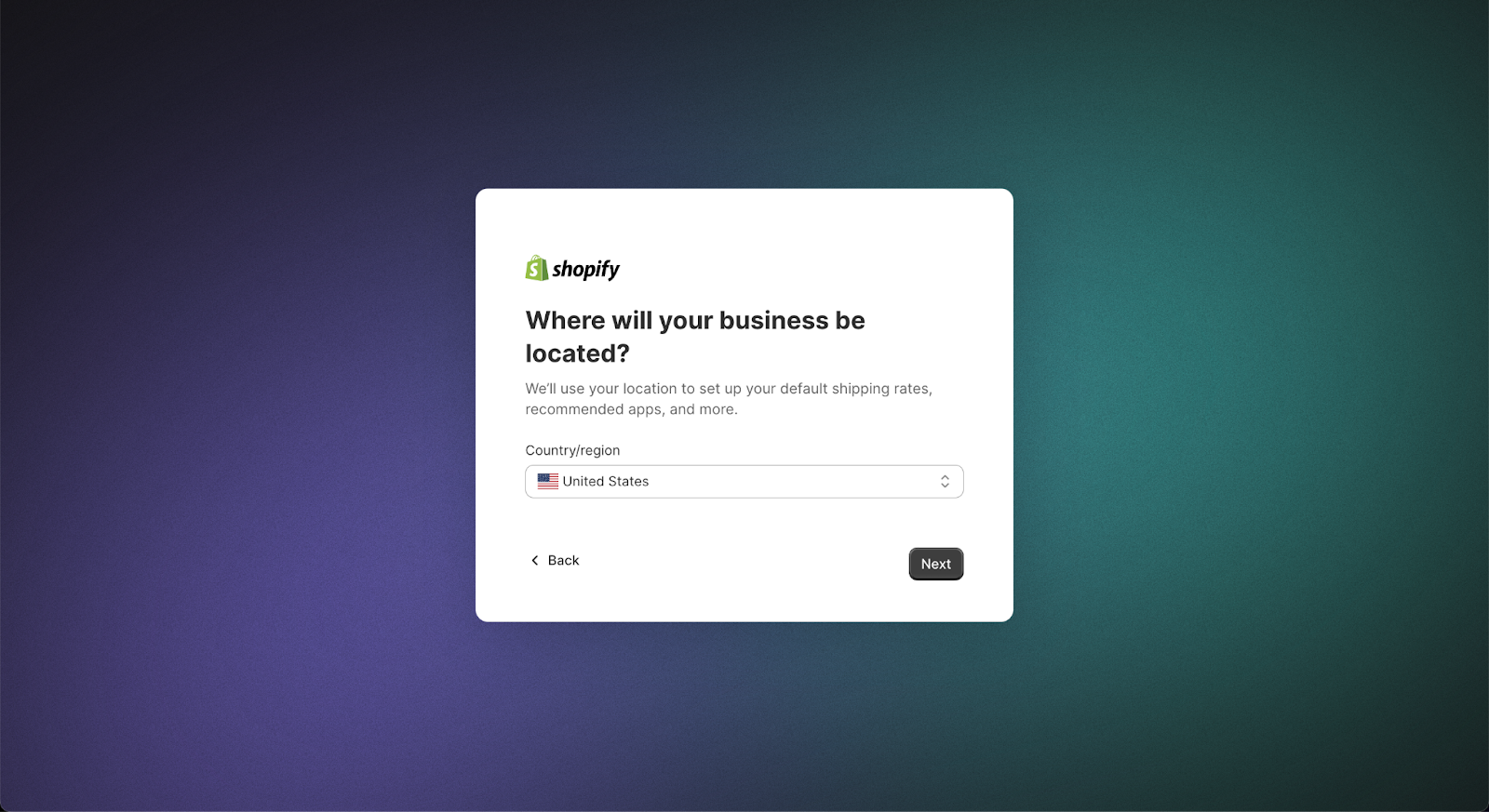
Now, you need to decide where your business will be located. This choice influences key aspects of your store, like default shipping rates and app recommendations. If you're planning to run your online Shopify store from home and don't have a separate physical location, just select the country of your home address.
However, if you've registered your business as a legal entity, like an LLC (Limited Liability Company) or a Corporation, make sure to choose the country where you registered. This ensures that your Shopify store complies with all the local regulations and requirements of your business's registered location.
Step 5
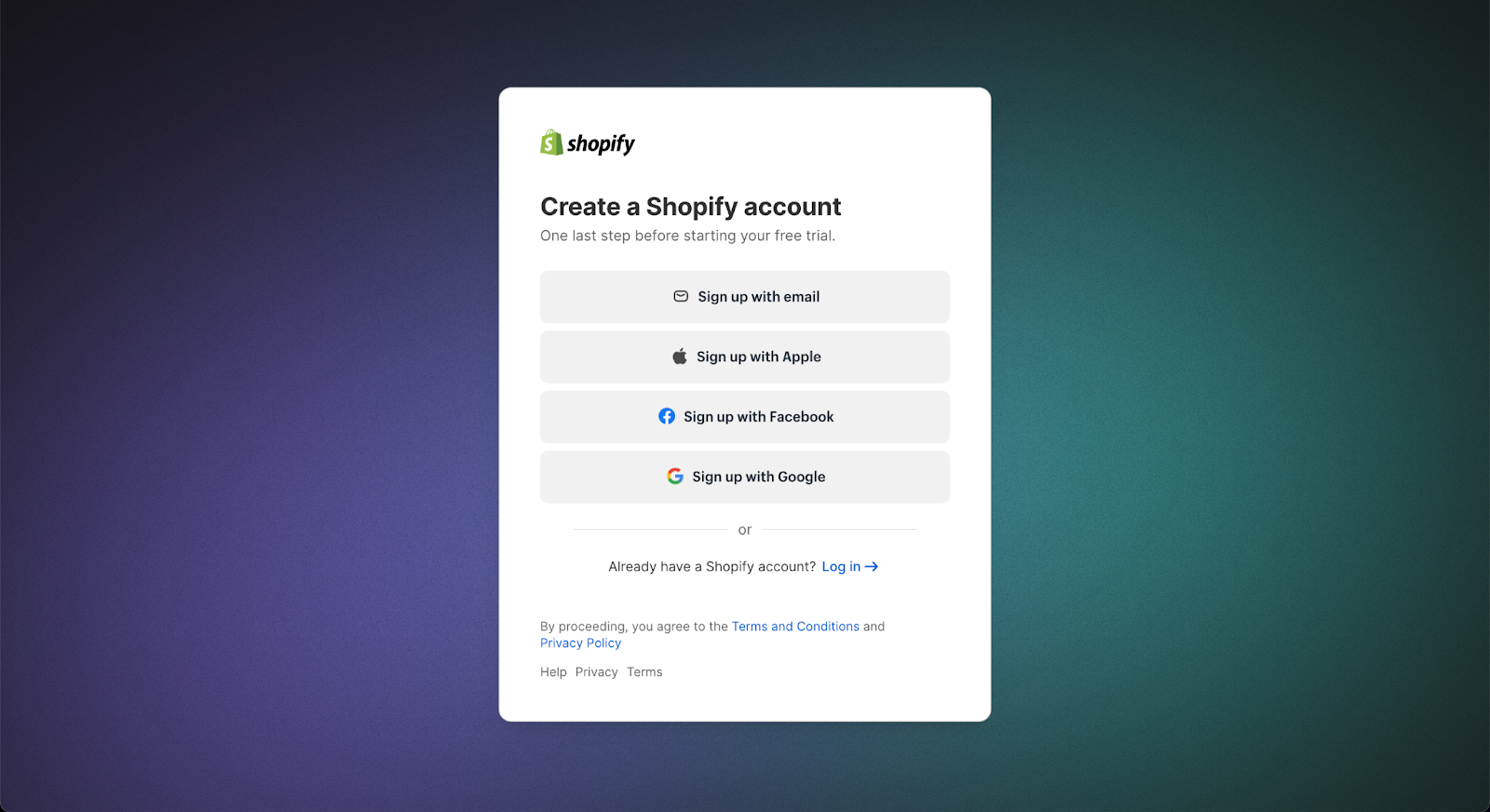
You're just one last step away from starting your Shopify free trial start. You need to create your Shopify ID to sign up. You can use an existing email, Apple account, Facebook, or Google. For instance, I'm going to get started with my email address. Just type in your new password for Shopify, and then click on “Create Shopify account”.
That’s it. Now, you’re ready to start adding products to your store, selecting a theme, or a website builder, and exploring the various features in the Shopify admin dashboard.
After 3-day trial
You're just one last step away from starting your Shopify free trial start. You need to create your Shopify ID to sign up. You can use an existing email, Apple account, Facebook, or Google. For instance, I'm going to get started with my email address. Just type in your new password for Shopify, and then click on “Create Shopify account”.
That’s it. Now, you’re ready to start adding products to your store, selecting a theme, or a website builder, and exploring the various features in the Shopify admin dashboard.
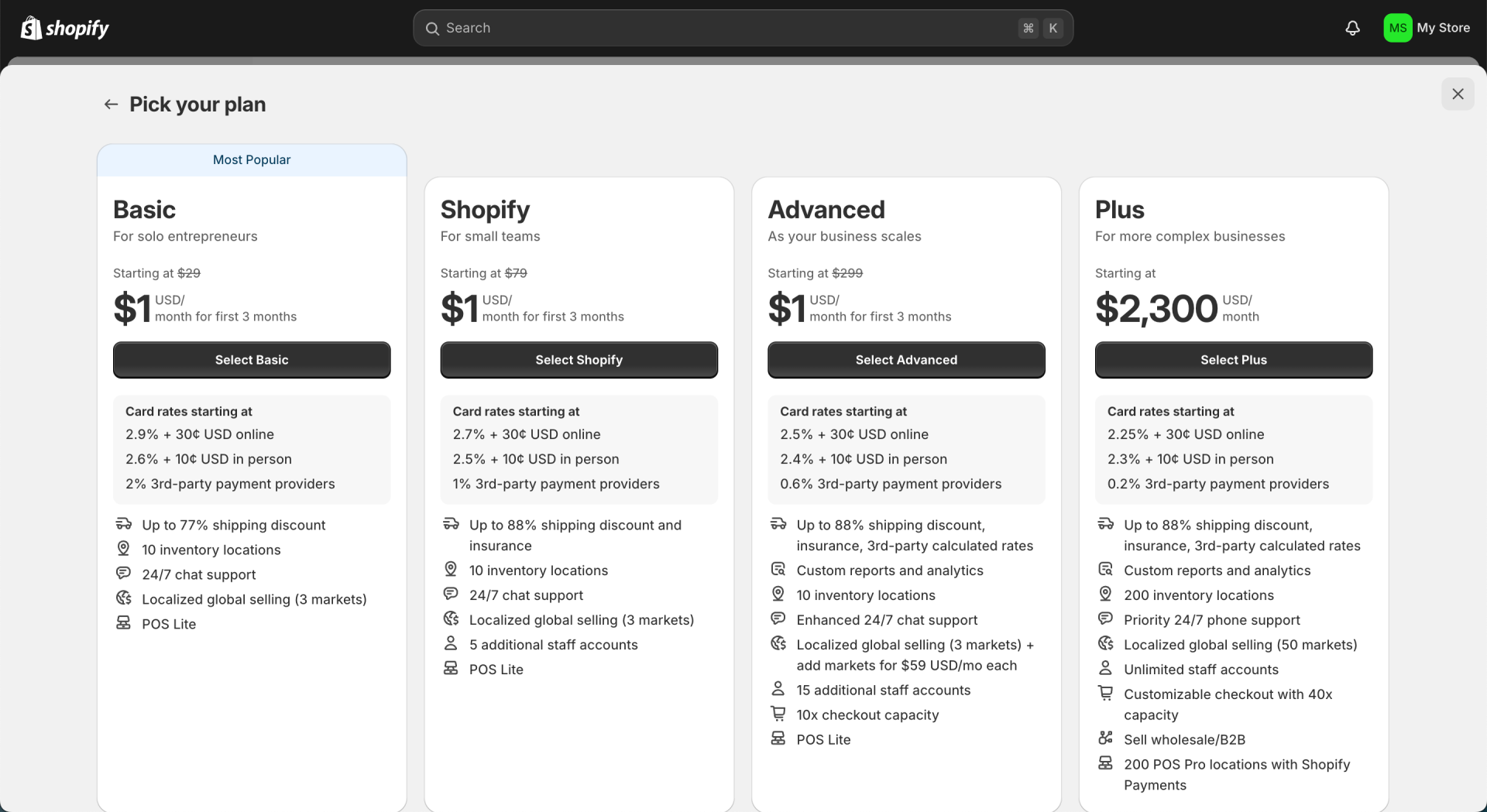
II. Shopify 30-Day, 60-Day, and 3-Month Trials: Recalling the History of Shopify Trial Periods.
01. Shopify 30 days trial
Back in 2019, the Shopify free trial lasted for 30 days, counting from the day you signed up for a Shopify account. However, this trial period has been replaced with the current 3-day free trial.
While the Shopify 1-month free trial is not consistently available for new sign-ups anymore, sometimes Shopify still offers special discounts and promotions, which give you access to longer free trial periods and additional Shopify help.
02. Shopify 60 days free trial
In 2019, this 60-day free trial was made available and offered through a selected group of partners as a part of the marketing campaign. These partners then shared this exclusive deal with their customers instead of making it available to everyone.
Unfortunately, this deal is also no longer available. But we never know if Shopify decides to bring it back someday.
03. Shopify trial 90 days
This deal was offered as part of the COVID-19 Response not long after the breakout of the pandemic. During this time, physical stores around the world struggled a lot, and moving was a must for them. The Shopify 3-month free trial gave businesses great support at the time and was well accepted.
You can always check out Shopify’s Free Trial page to keep yourself up to date with all of Shopify’s promotions.
04. Shopify 3 days free trial and then $1 per month for 3 months
Shopify replaced the 3 days free trial, followed by a $1 monthly fee for the first month on select plans, with a new option: a 3-day free trial, then $1 per month for the next three months.
This means that you’ll have 90 days to try all features of Shopify for only $3. Under the old pricing model, using Shopify for 90 days would have cost a total of $117.
III. Benefits of using Shopify extended trial
If you think about starting your own online business, you may also wonder which eCommerce platform would help build your future store the best.
The Shopify extended trial can be an amazing opportunity for you to try on full-stack features and essential functions of an online business without any financial commitment. This 3-day free trial will assist you in deciding whether Shopify, one of the Best eCommerce Platforms in 2023, is the right platform for your store. Here are 3 advantages you can expect:
1. Test out the platform’s interface
During this period, you can explore Shopify products and apps to customize your Shopify online store. You can easily and quickly add your products and collections in the Shopify admin dashboard. After finishing setting up, you can launch your store for just 1 dollar, and start to sell online.
For example, you can enter the Shopify Theme Store to find the perfect theme or use an online store builder to customize and optimize your store.
2. Explore various functional tools and apps
While employing the Shopify trial, you’ll be able to test and try almost all Shopify products on the Shopify App Store. They provide additional features like Shopify marketplace, tools, inventory management, and customer service. They can significantly help you increase sales, improve customer experience, and streamline your store's operations, making it easier to manage and grow your business.
For example, by setting up Shopify Payments or other payment methods, you can enable Shopify one-page checkout, Shopify shipping, and add sales channels to your store. This is an opportunity for you to learn and apply these important online store features to sell online.
3. An opportunity to try managing and developing a business
All the features of a paid plan, including setting up payment gateways, managing orders and inventory, using marketing tools, and more, are available for merchants to access when they are using the Shopify trial.
While the trial is ongoing, you can easily experience growing your own business with the strong infrastructure and capacity for handling high amounts of visitors and transactions of Shopify.
Kindly refer to the right below part of this guide to find out how you can experience maximum the benefits of the Shopify trial in setting up a store.
IV. The basics of creating a store
Once your store has loaded, you’ll find yourself presented with what’s known as the ‘backend’ of your Shopify store. This is where you’ll find the dashboard of your store, as well as stats about customer behavior, and links to tools for creating an awesome website.
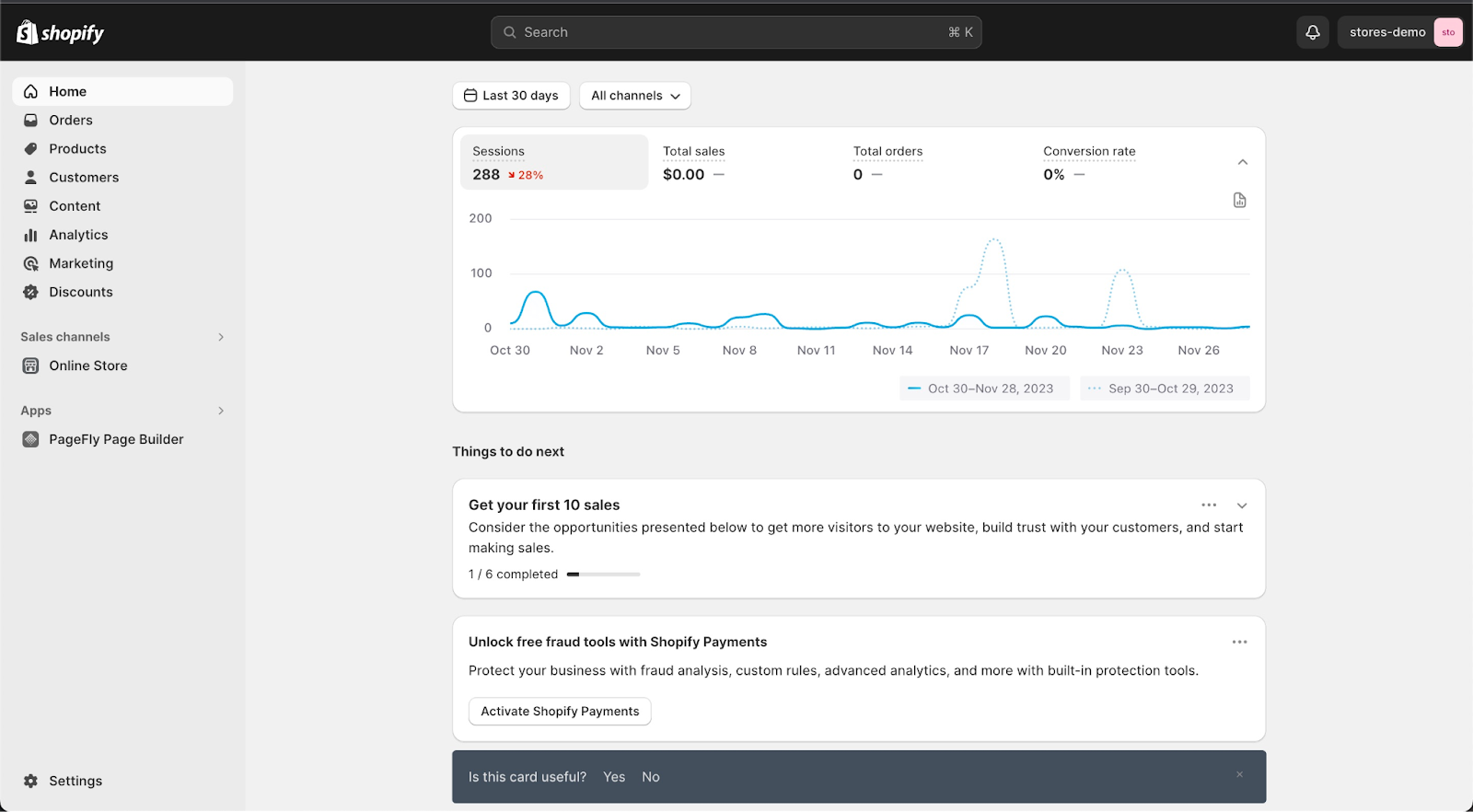
The backend of your Shopify store – where the magic happens.
Now, the first thing you’ll notice is the tips to get started on your first Shopify store. This is where the platform recommends some first actions like adding a product, changing your theme, and adding a domain name so that everyone can find your store.
Adding products
We highly recommend that you use this to help you navigate the first steps of setting up your online store. Considering Shopify websites are built around the products listed on them, it makes sense that the first thing you should do is add a product or two. Let’s run you through the basics.
How to add a product to your Shopify store:
Click on ‘Add Product’ in the “Get Started” section. If you’re trying to add the second product, then go to “Products” in the side menu and then “Add Product”.
Now you simply have to fill out all the information like the product name, description, photos, variants, cost, and so on.
When adding a product name, bear in mind that this is how your product will look on search engines like Google. It’s best to make the name SEO-friendly by including keywords related to your product.
You can also add gift cards as products – be aware that these are advance sales and people won’t spend any money when actually using them. It’s a nice thing to have on your site.
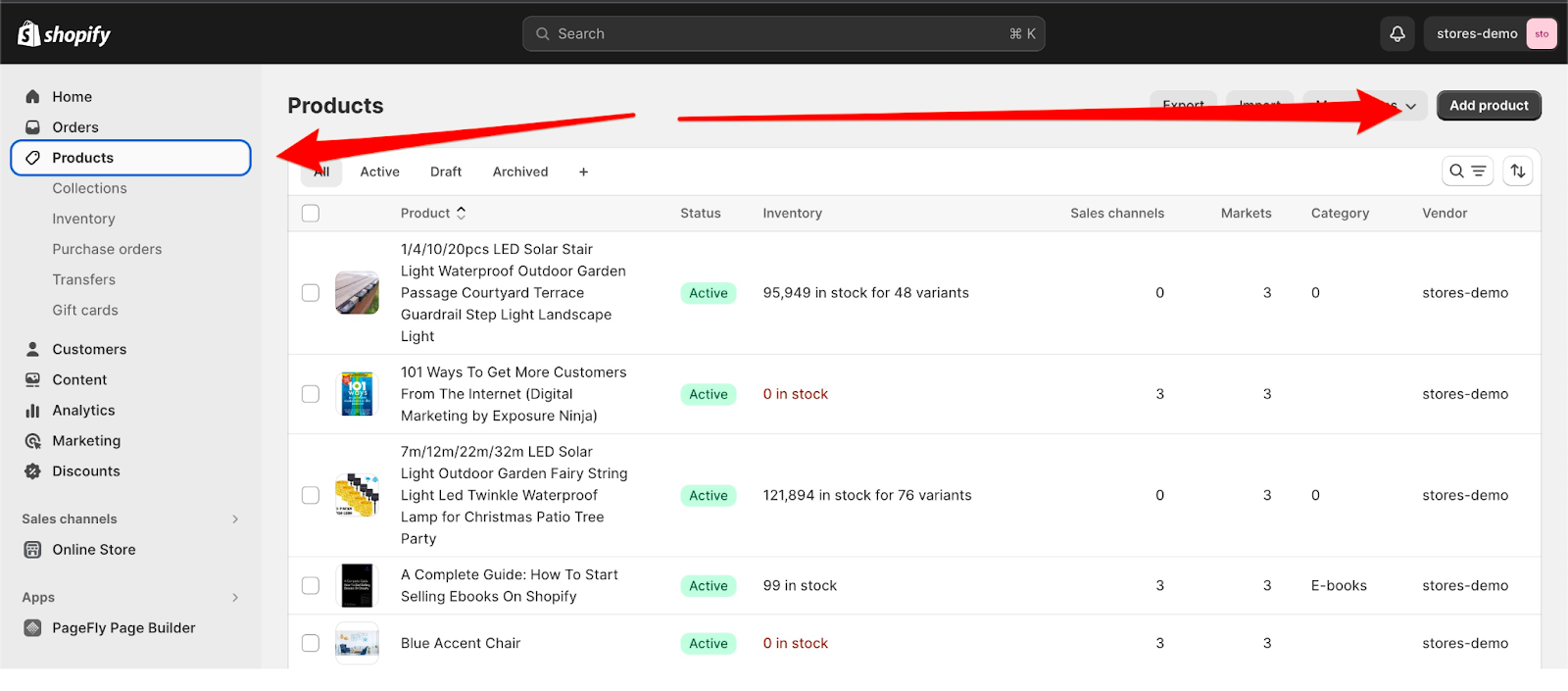
Tip: If you’re dropshipping, go to the Shopify App Store (side menu in the backend) and install Oberlo to easily take products over from AliExpress and have all the information auto-filled.
Adding products
Collections are important. They’re how you group products to make it easier for the customer to navigate around your store. For example, you might have a collection of footwear or women’s jackets.
How to add a collection to your Shopify store:
- Go to Products in the sidebar of the backend. Then go to “Collections”.
- Click on the “Create Collection” button in the top right of the screen.
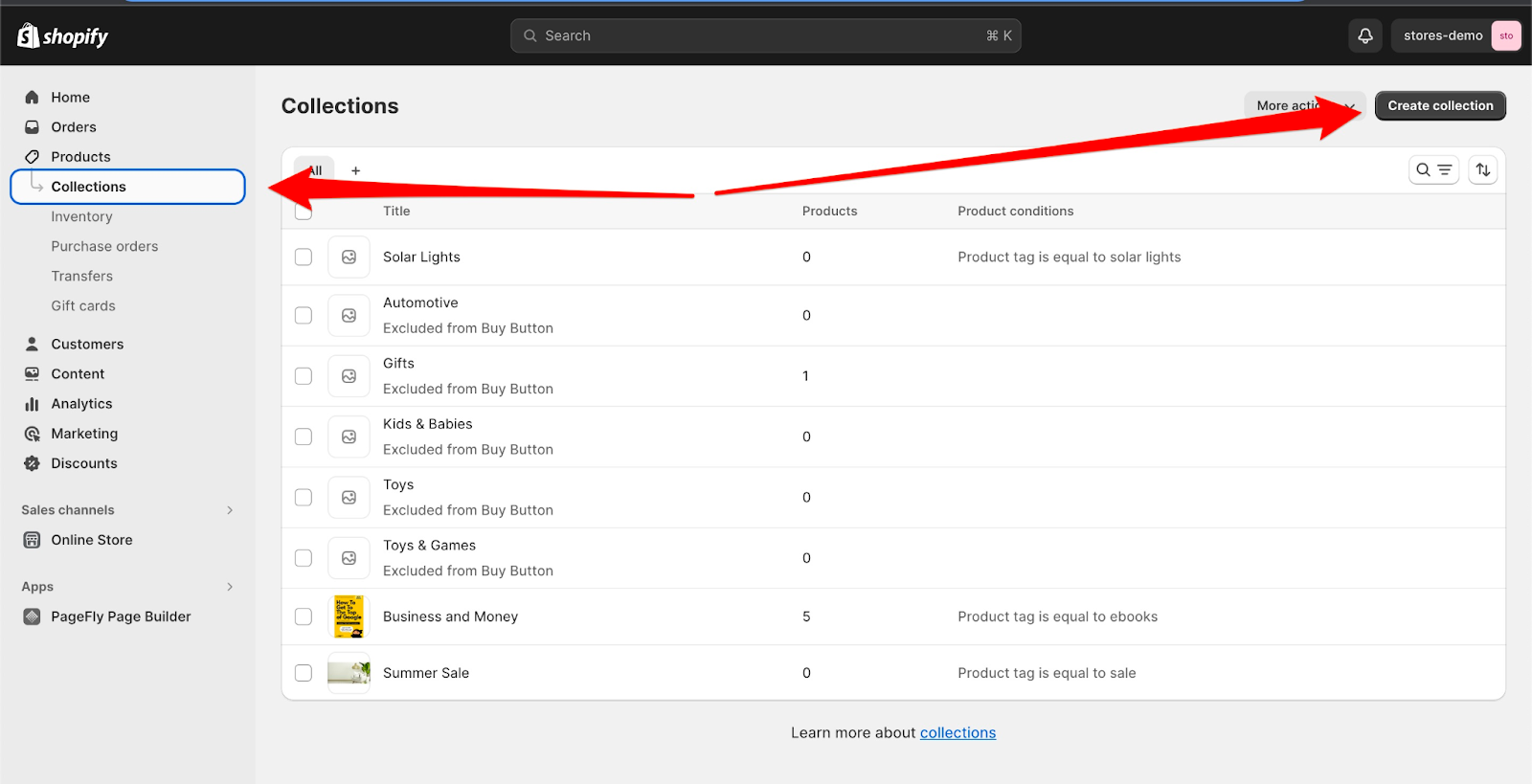
Fill out the collection title and a short description of the collection. Then choose a tag for the collection. You can then enter that tag in your product tags and it will be added to the corresponding collection.
Finally, edit the Search Engine Listing to change how the collection will appear on sites like Google. This helps with SEO.
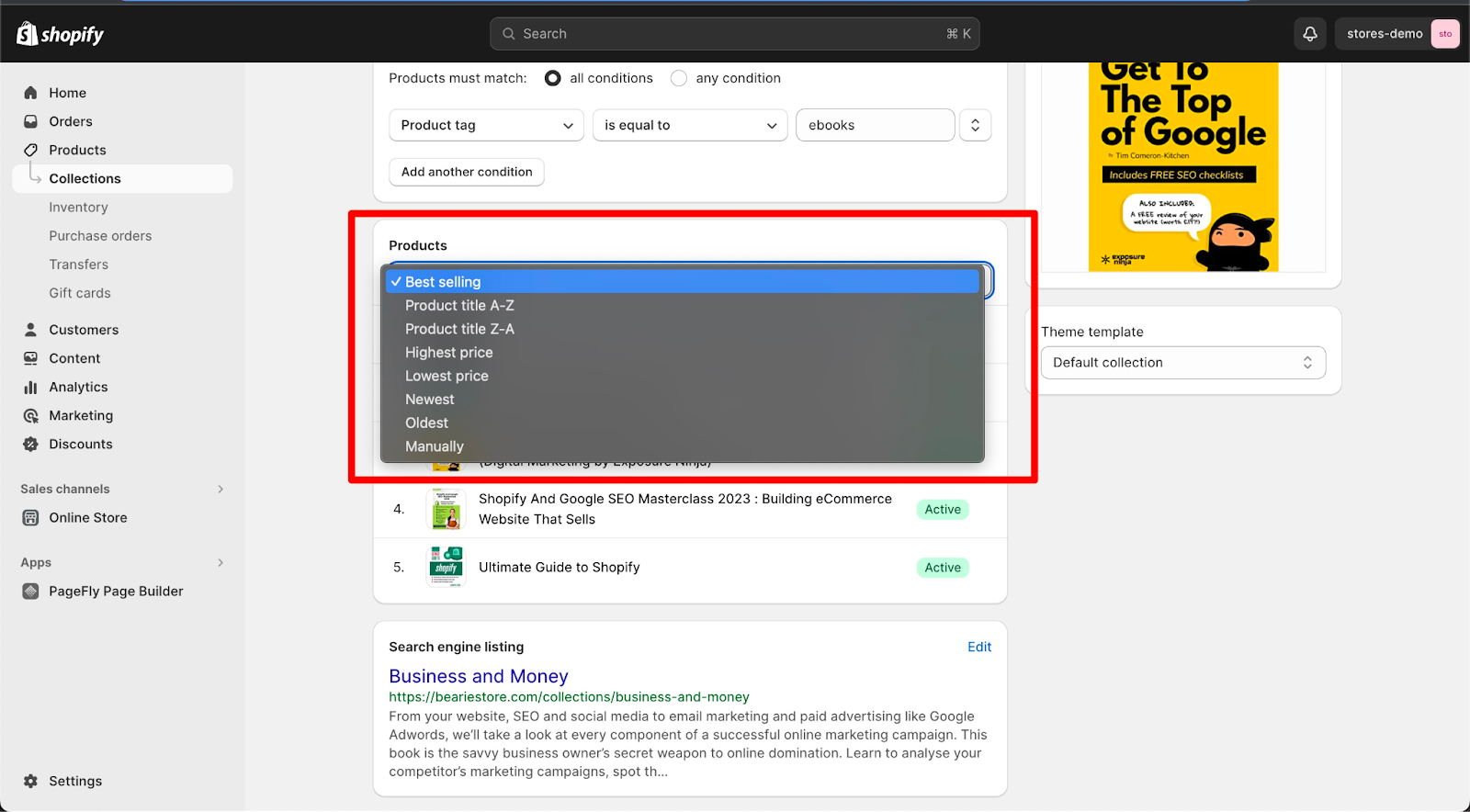
Changing the store theme
Your theme dictates what your store looks like. This is very important as most customers will make a first impression on your store based on whether it looks professional and well-designed. The best themes are somewhat minimal and have a good balance of high-resolution pictures, blocks of text, and white spaces to make things stand out more.
There are plenty of free themes on Shopify – and you can use apps like PageFly to build your own with simple drag-and-drop mechanisms if you want. You could also hire someone to code your homepage for you, but this isn’t necessary for first-timers (or even professional eCommerce merchants!).
- Go to Products in the sidebar of the backend. Then go to “Collections”.
- Click on the “Create Collection” button in the top right of the screen.
How to change your Shopify store theme:
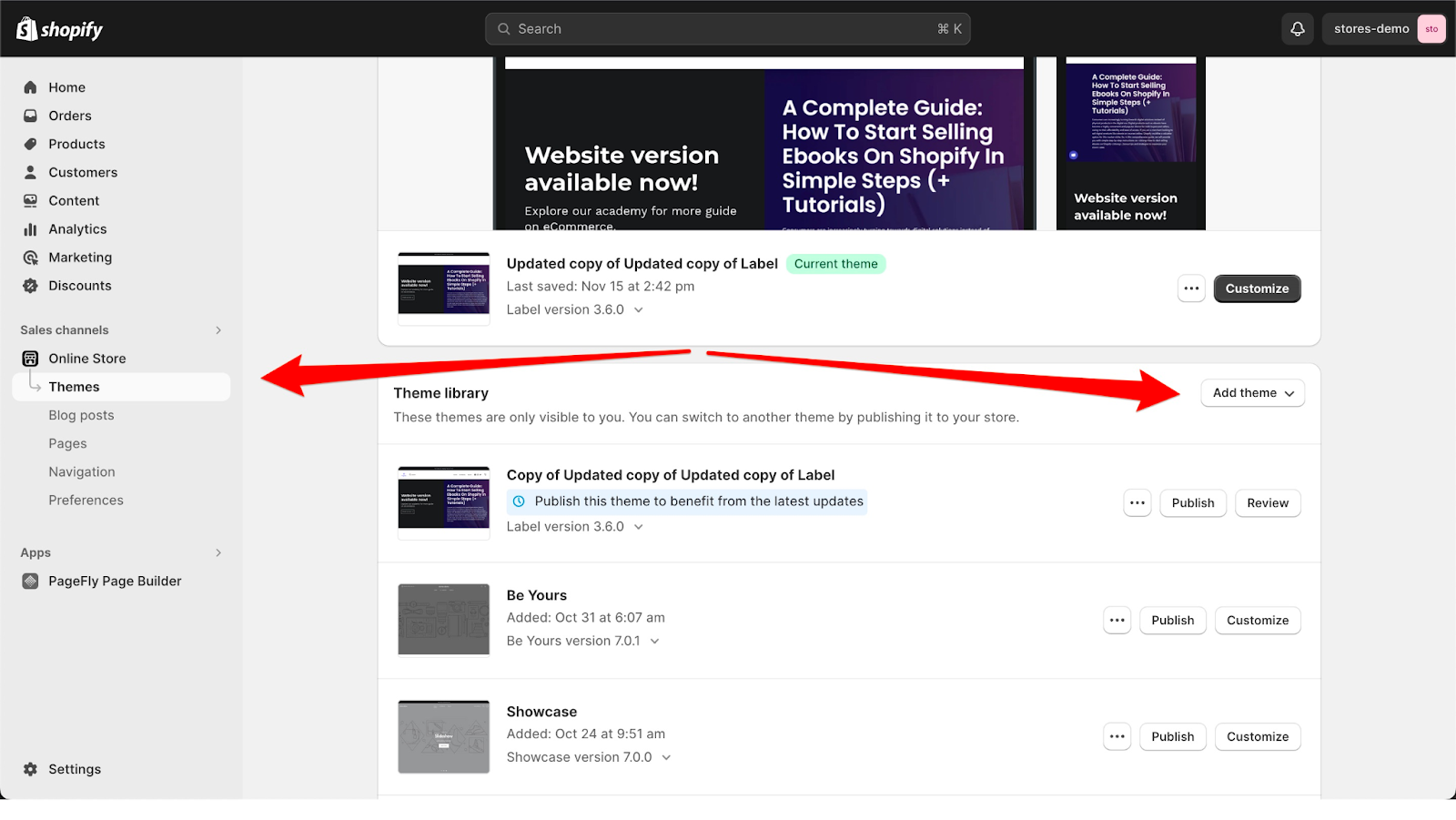
- We’ll explore the Free Themes to begin with.
- We’re going to select the Dawn theme. Press “Add a theme” to the library.
- Now press “Actions” next to the Dawn theme. Select “Publish” from the drop-down menu.
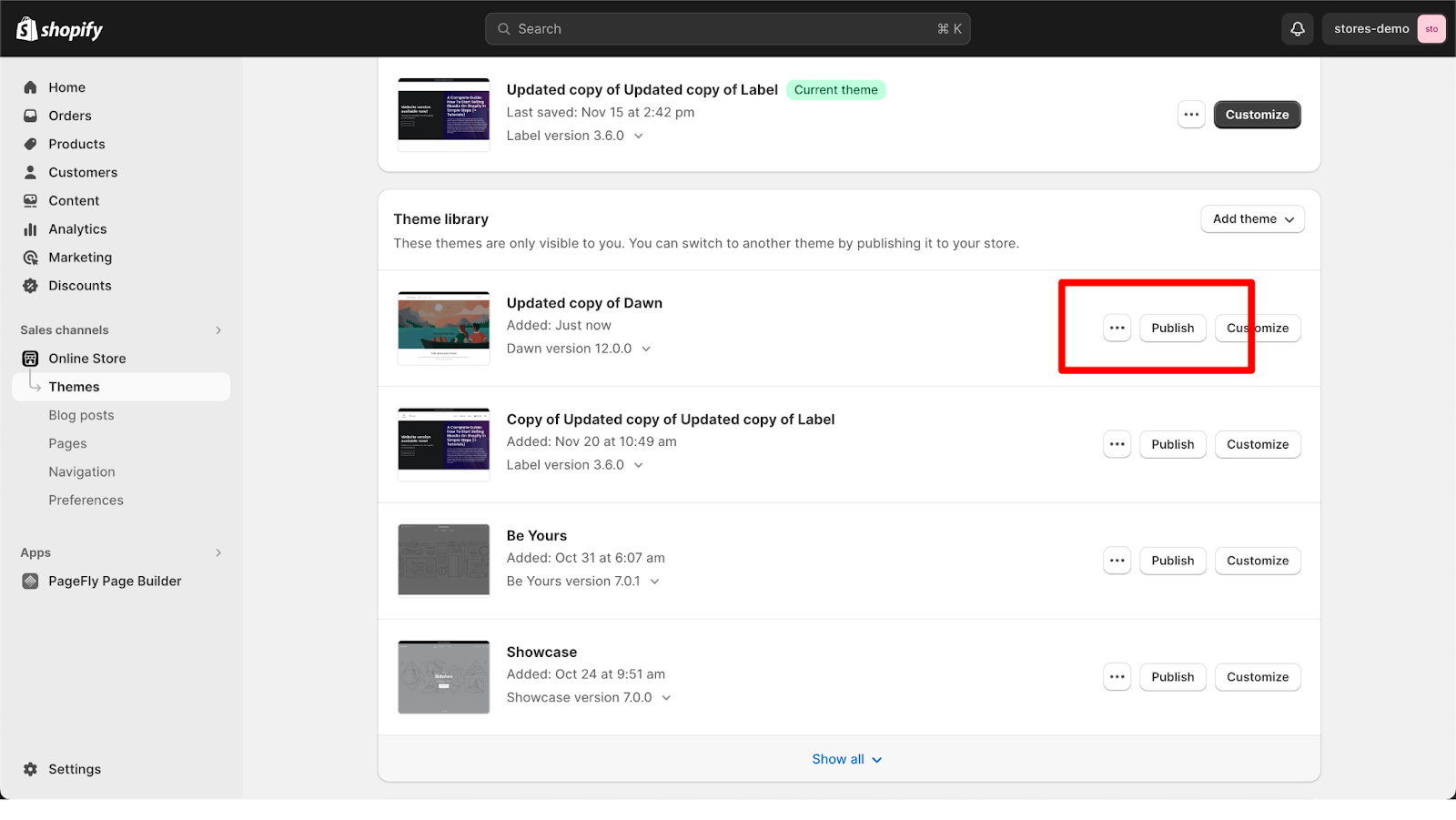
- This will change your theme to Dawn. It’s worth noting that the default “Debut” theme is very popular on Shopify thanks to its minimalist design and ease of use. You might find that you don’t need to change your theme at all!
Creating a domain name
Now that your store is looking good and has some products on it, you’ll want your very own domain name so that people can find your store and it’ll look more professional.
How to create a domain name:
- Go to “Add Domain” in the Getting Started section.
- You can transfer an existing web domain or simply press the “Buy Domain” button in the top right corner.
- Enter the domain name that you want to buy. It should reflect what your business does, for example, www.annesbakerydowntown.com rather than www.annesbusinessonshopify.com.
You can sell online once you’ve chosen a plan
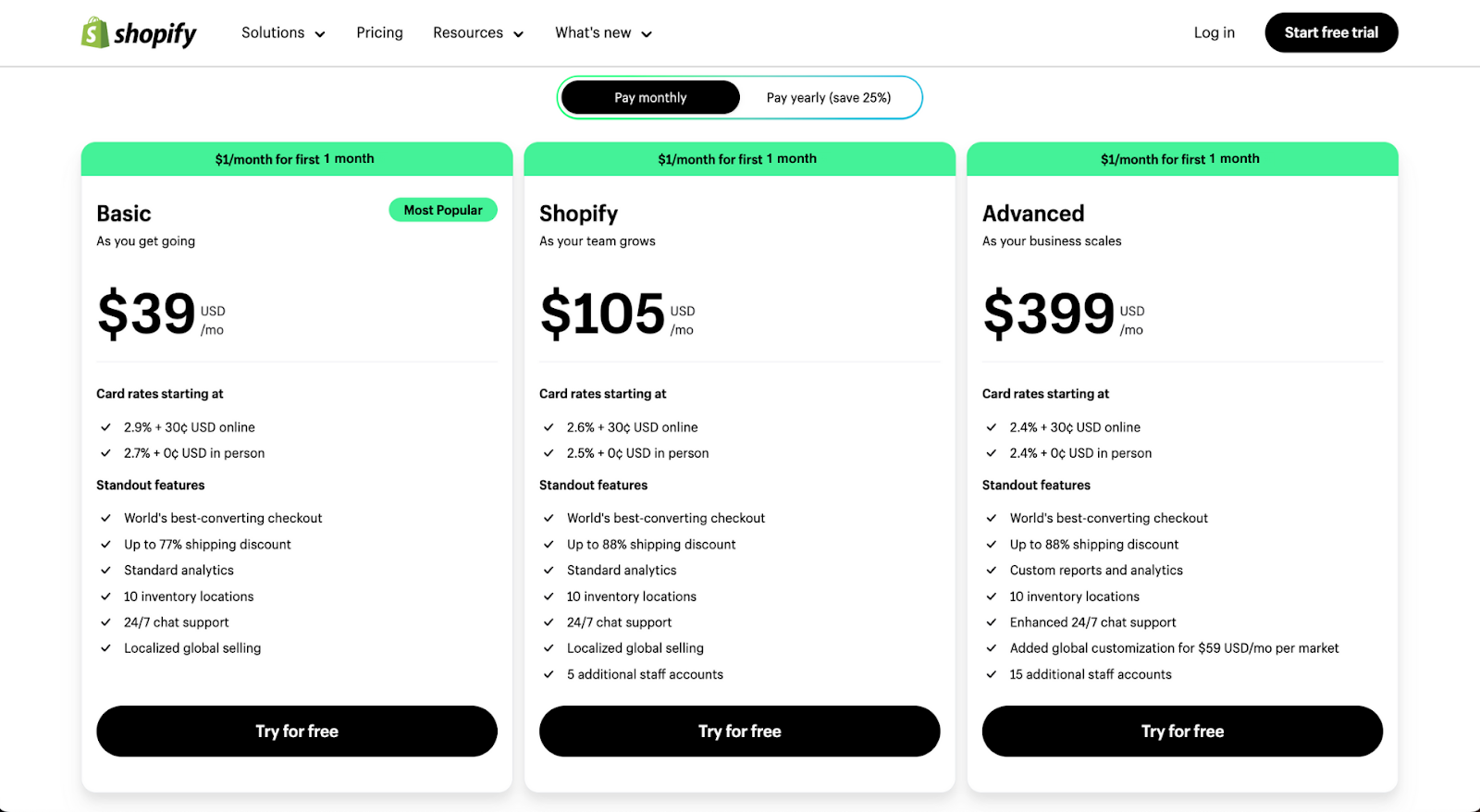
The Basic Shopify plan is the most popular starter plan for small businesses.
Tip: If your business is based in Australia, Canada, or the US, you can apply to Shopify Capital. It’s a financing program that offers loans and merchant cash advances to eligible businesses. You can use the funds to grow and operate your business.
VI. FAQs about Shopify Free Trial 2025
Q: Is Shopify free? And what is the Shopify Free Trial?
A: Shopify is not free. However, the Shopify Free Trial offer in 2025 allows new users to try Shopify for 3 days without any cost. They can continue using it for another 3 months at only $1/month. Throughout these 90 days, users have access to all Shopify support and features based on their chosen plan, enabling them to start, manage, and expand their online business.
Q: Does Shopify have a 90 day free trial?
A: Yes. Updated on Jan 13, 2025, Shopify now gives you a free 3-day trial, and then it costs just $1 per month for the next 3 months.
Q: How do I get a 3 month free trial on Shopify?
A: Only 4 simple steps. No credit card required.
- Visit https://www.shopify.com/commerce-coach/pagefly and click "Start free trial".
- Answer the questions to specify your business or click "Skip All".
- Choose your business location.
- Sign in. And successfully claim your account to start the free trial.
Q: What features are included in the Shopify Online Deal?
A: You will have access to most of Shopify's features, including website building, theme access, eCommerce tools, apps, and Shopify mobile and admin access.
Q: Do I need to provide credit card details to start the free trial?
A: No. However, if you wish to continue with Shopify's extended trial plans, you must provide them.
Q: Can I sell products during the Shopify Free Trial?
A: No. To do so, you'll need to upgrade to a paid plan (1 dollar/month for the first 3 months), activate the checkout, and remove the storefront password.
Q: Can I cancel my plan during the trial?
A: Yes. You can change or cancel your monthly subscription anytime.
Q: Is the offer of $1 per month for 3 months available with the Shopify Plus plan?
A: No. It only includes Basic plan, Shopify plan, and Shopify Advanced plan.
Q: Can I use Shopify POS during this Shopify 1-month extended trial?
A: Yes. However, some features are exclusive to the Shopify POS Pro plan. Make sure to check them out. It stands for Shopify point of sale. It’s an app that allows you to make sales in-store. You can run it independently or sync with your online Shopify store to track all orders.
Final words – Wish you luck
Shopify is an outstanding platform for kick-starting your online business. If you're just diving into Shopify, seize this chance to establish your online presence with minimal investment.
Take action now
Start your Shopify trial and begin building the future you envision. We wish you good luck, urge you to stay safe, and remind you to appreciate what you have during these trying times.
Affiliate Disclosure
Some of the links in this article may be affiliate links, which means we may earn a commission if you decide to purchase through our links, at no additional cost to you. By opening your store using our link, you’re not only kickstarting your journey but also supporting us. This allows us to keep bringing you valuable content and insights about the eCommerce world.